Jeanne and I wrote the steps to a Visual Instruction Plan for how to add an item to your gallery so that when you would like to use that picture, image or flash file (to possibly make a connection) it is at your fingertips. I will make the video after vacation but here are the steps.
Making Your Own Gallery
1. Have object on smartboard page
2. Open gallery tab
3. Tap the plus next to +My content (create new folder or go to one you want)
4. Unclick auto hide
5. Drag item into gallery folder you would like to keep it in. (if flash file drag by blue bar)
Friday, February 22, 2008
Wednesday, February 20, 2008
Making Connections/ Gallery
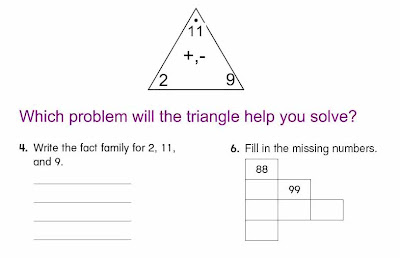
We notice that sometimes students have trouble making connections. eg. Students on a recent progress check confused the idea of fact families when simply asked to write the fact family for 2,9,and 11. They were able to do the task when given a fact triangle. We now have to think of ways to help them know when to make a connection with those fact triangles as a strategy.
idea: put triangles into the gallery available at our finger tips. Teach students when to use the fact triangle by showing them two questions: one where the fact triangle is useful and one where it is not. Ask the question,Which problem will the triangle help you solve?
Diane and Linda
The next night I was reading the article, Nine Ways to Catch Kids Up, by Marilyn Burns. I it was as if I was reading the about the discussion Diane and I had. The big idea here is to MAKE CONNECTIONS EXPLICIT! Here is part of that article, if you work at CSD email me and I will copy the whole thing for you if you are interested.
5. Make Connections Explicit
Students who need intervention instruction typically fail to look for relationships or make connections among mathematical ideas on their own. They need help building new learning on what they already know. For example, Paul needed explicit instruction to understand how thinking about 6 * 8 could give him access to the solution to 6 * 9. He needed to connect the meaning of multiplication to what he already knew about addition (that 6 * 8 can be thought of as combining 6 groups of 8). He needed time and practice to cement this understanding for all multiplication problems. He would benefit from investigating six groups of other numbers - 6 * 2, 6 * 3, and so on - and looking at the numerical pattern of these products. Teachers need to provide many experiences like these, carefully sequenced and paced, to prepare students like Paul to grasp how 6 * 9 connects to 6 * 8.
Labels:
Using the Smartboard Gallery
Saturday, February 16, 2008
Making Links to other Smartboard Pages VIP
Today I worked on a practice integer file for fifth grade. I wanted to put several activities on one file that could be used as a station or for extra practice. I decided to make the first page a menu of "hot links". This means a student would just have to tap an activity and smartboard will just take them to the appropriate page.
Making a Link Within A File VIP
1. Select object
2. Use drop down menu (arrow)
3. Link to "page in this file"
4. Choose how to launch link: "object"
5. Insert link
Making a Link Within A File VIP
1. Select object
2. Use drop down menu (arrow)
3. Link to "page in this file"
4. Choose how to launch link: "object"
5. Insert link
Wednesday, February 13, 2008
Erase to Reveal
Hello,
Today in New Hampshire we are getting pounded again with another Nor'easter. That will give me plenty of time to figure out how to put video tutorials on this blog.
"Erase to Reveal" is one of the techniques we often use in our lessons- especially during Mental Math. The class will answer mental math questions on small slates, then one student will go to the Smartboard to "erase" to show the answer to the class.
Today in New Hampshire we are getting pounded again with another Nor'easter. That will give me plenty of time to figure out how to put video tutorials on this blog.
"Erase to Reveal" is one of the techniques we often use in our lessons- especially during Mental Math. The class will answer mental math questions on small slates, then one student will go to the Smartboard to "erase" to show the answer to the class.
Labels:
Smartboard Revealing Techniques
Sunday, February 10, 2008
Getting Started with Smartboards

Hello. I am a math specialist in a large school district. In the last two years we have started to use smartboards to improve our math instruction. The teachers in my district are amazing and I wanted to have a place where we can all learn and share what we are doing.
There is a "new crop" of users this month and I thought I would start with some of the basics for my first blog.
1. How do I get the smartboard software on my computer at home?
This one is simple. You can download it for free at
http://www2.smarttech.com/st/en-US/Support/Downloads/default.htm
2. How can I get started? Pick an option below and start learning. :)
1. If you like learning by doing...
- open up the notebook software and start clicking on icons to see what they do.
- if you work in the CSD, then open up some files that other teachers have created. (See picture above- go to a grade level folder and look for the smartboard icon.)
2. If you learn by video go to the smartboard tutorial site.
http://smarttech.com/trainingcenter/tutorials.asp
3. Keep reading the blog and I will be posting some more here.
Thanks, Linda
Subscribe to:
Comments (Atom)
