Thursday, October 9, 2008
Trade First Subtraction
Thursday, September 25, 2008
Frames and Arrows
Hi there,
Two wonderful students, Savannah and John, helped me make these two videos last week. (One above and one below. The video below is easier to hear.) As you can tell they love recording their thinking. The video illustrates how to teach a frames and arrows lesson on the smartboard. We use an infinite cloning arrow to see the pattern on a numberline. So far we have made two files like this (Grade 2 Lesson 2.10 and Grade 3 Lesson 1.12).
As you will see in the video students pull down the arrows (that have been proportioned to a numberline) to see the pattern. Next they "frame" the numbers on the numberline. Next, they make the rest of the numbers disappear leaving the same pattern as the original question. The last step is to write the answers in the problem.
In the past this was a difficult concept to teach. The smartboard helps alot!
Enjoy! Linda
Friday, September 12, 2008
Necap Practice, Feedback, Scaffolding
The new school year has begun so it is time to start blogging again!
The video below shows how you can use the smartboard for NECAP (state testing) practice.
If you are in the CSD, you can find Melissa's file in the K-8 smartboard, language arts folder.
Melissa uses the magic magnifier feature to give student's feedback. This allows students to use this file independently or for teachers to use it whole group.
The second feature on this file is how it is differentiated. A reminder of the correct grammar rule (that is off the page) comes on screen when some of the incorrect answers are moved into the sentence.
Enjoy,
Linda
Wednesday, July 23, 2008
Smartboard Research
It has been encouraging to see our district go in the direction of embracing this web 2.0 generation. While many who are educating grew up with very different or minimal technology, we need to remember our learners and I think that in using the Smartboard effectively, we are speaking the right language.
Tuesday, July 15, 2008
Capture Tool Making Words
I am here with Leslie and we are planning the August Smartboard 101 conference. Her session is on using the capture tool. Here is a movie she just made about making words.
Enjoy - we are going back to planning.
Monday, July 14, 2008
Mix Freeze Group
We were discussing how to keep all kids engaged in the learning when using the SMARTboard.
Several teachers use the morning message as a time to get all kids involved. Teacher's pose a question like, "What month were you born in?" in the morning message they write to the kids. The kids then go up to the SMARTboard and move an icon onto the graph to represent themselves. This works well since it is just on of the many jobs they have to do when they first get into the classroom. The data can then be revisited later with the Kagan cooperative learning structure Mix, Freeze, Group. (This ties responsive classroom, SMARTboard and cooperative learning together.)
Another great idea that Lisa had to involve the SMARTboard was to have the students that did not get into a group to make a new group by adding "virtual students." Watch the video on Mix, Freeze, Group to see how this plays out.
Barbara and Kathy have made many morning message graphs that can be found in the smartboard conference in the discussions area of first class.
Numbered Heads Together
This is my first attempt at using video from the video camera. Bear with me until I get better at this. At last weeks workshop we discussed how to keep all our students engaged. One way to do that - smartboard or not - is to use Kagan Cooperative Learning Structures. (To learn more get yourself to a Kagan workshop, if you work for CSD tell Dorinda you want a Kagan workshop.) We have also made a template for the gallery... look in the teacher's resources folder.
This video show us learning Numbered Heads Together. The smartboard version uses the interactive dice to choose the student. Another use of the smartboard would be to have the student defend their answer with a visual or graph.
Notice the teachers sit back after the discussion. This is a sign that all members in the group know the answer (and explanation) and are ready to be called on.
This structure is powerful because:
a. it engages all students
b. it holds all students accountable for the answer to the question
c. is a random way to choose a student to answer a question (or come to the smartboard)
Enjoy, L
Thursday, July 10, 2008
Teaching Multiplication Number Sense
I have had the honor of working with the most amazing teachers this summer! Back in June teachers at the curriculum institute improved many of the lessons we had started during the year, and many who have never even touched a smartboard jumped in with both feet and did a terrific job. This week at the tech integration institute we tried to connect many of the district initiatives (Smartboard, Everyday Math, Cooperative Learning, and Responsive Classroom).
On Tuesday one of our students was playing the multiplication version of the online game Sum Sense. Several times her answers to the nine facts were very unreasonable. On Wednesday I taught a small group mini lesson with the big idea: When you multiply by nine the product should be a little less than when you multiply the same number by ten. I am happy to say the students seem to get the idea by the time we were done.
Three teachers, Kristen, Mary and SueAnn learned how to make smartboard movies at teh institute and practiced by making this movie of the lesson they watched on Tuesdsay afternoon.
Take care, Linda
Thursday, May 22, 2008
Self Assessment
Reflections
In the video below Paul explains how he uses the camera capture tool to take a picture of a pre-image. That image is then flipped, resized and made transparent. (All of this can be done by selecting an object and going to the drop down menu.)
This method allows Paul get feedback on his work. He was able to check to see if he drew the reflection correctly.
Perimeter
How to do it.
1. Capture the problem with the capture tool or type it in with the diagram.
2. Lock it down.
3. Make another line and label the length.
4. Use the order feature to bring it to front.
5. Now it can be moved and turned to form a line. This line is the perimeter of the distance around a polygon.
Wednesday, May 14, 2008
Area
I was just reading an article about math misconceptions.
MATHS MISCONCEPTIONS*
From Teachers: January 2006 Issue 42 [UK] http://www.teachernet.gov.uk/teachers/issue42/primary/features/Mathsmisconceptions/
One misconception is about area and perimeter. This is what the article said:
Perimeter and area confuse many kids! A common mistake, when measuring the perimeter of a rectangle, is to count the squares surrounding the shape, in the same way as counting those inside for area. Now you can see why some would give the perimeter of a two-by-three rectangle as 14 units rather than 10.
How can a smartboard clear up misconceptions about area and perimeter? Well using the infinite cloner and grouping feature the smartboard can make the concepts very visual. Watch "Paul's Podcast" where he explains his thinking about area. Next week we will make a video about how the smartboard can be used to teach perimeter.
WIN A CONTEST!
Contest 1. Back to School Lesson Activity Contest
Deadline: June 3rd
In a few words: Create a Lesson
Win: Smartboard with projector attached above!
URL: http://exchange.smarttech.com/forums/t/549.aspx
Go back to school with SMART and you could win. We’re looking for your best back-to-school themed lesson activity created with Notebook™ collaborative learning software. The person who submits the best lesson activity will receive a SMART classroom package worth over US$3,500, including a SMART Board™ 600i interactive whiteboard system and an annual subscription to the SMART Learning Marketplace, a subscription service with over a million digital resources.
Contest 2. How do SMART products help you create extraordinary moments in your classroom?
Deadline: May 31st
In a few words: Create a Video
Win: Smartboard & a trip to NECC Conference in Texas
URL: http://teachertube.com/extraordinary.php
Creativity counts. So does technological wizardry. But most of all we’d like to see how you and your students use technology to create a fun, interactive learning environment.
The Extraordinary Moments Video Contest is only open to educators in North America. The contest starts April 21, 2008, and runs until May 31, 2008. The winning commercial will be announced and debuted at National Educational Computing Conference (NECC) 2008.
Saturday, May 10, 2008
Ways to Do Math Routines with a Smartboard
There are several math routines we do in the primary grades. This video from YouTube shows how one teacher incorporates the smartboard into her routines. You will see calendar math, a weather chart, the day of the year, money and more.
Using Space Off the Page
This morning I am struggling with many ideas. I know that smartboards can be a powerful tool to show math representations to students. One of our schools is going to concentrate on teaching math word problems. I know from past research that the rectangular array method is a wonderful tool to understand, organize and communicate word problems. In fact the rectangular array method is a wonderful tool to understand, organize and communicate many math ideas. It is also a wonderful differentiation tool allowing students access to more abstract ideas.
Now that we have a plan (model and use the rectangular model.) I set about adding it to some of our math pages. Here are the struggles I am facing and how I solved them.
1. Too much on one page. A page filled with rectangles will not help a struggling learner. There is too much information to process. It is also very difficult to make them all fit nicely.
2. We want students to own their own learning. Having every model there might make the math too easy. At some point, when they are ready they should draw their own rectangles. Kids grow and learn at their own pace. How do you have the representation ready if they need it, but not use it if they do not?
3. Making connections and being able to transfer knowledge is a big part of learning. How do you help kids understand WHEN drawing rectangles might help them better understand a problem, organize their thinking and give them a tool to communicate their thinking? How do you help them own this method?
Watch the video and see how I attempted to answer some of these questions. Please write comments in if you struggle with these ideas as well or have any ideas.
Thursday, May 8, 2008
Cleaning a Smartboard
How do you clean the smartboard?
Applies to: All Rear-Projection SMART Board™ interactive whiteboards, SMART Board for Flat-Panel Displays interactive overlays, Sympodium™ interactive pen displays and Actalyst™ interactive digital signage. Overview
This article explains how to clean the surface of your Rear-Projection SMART Board interactive whiteboard, SMART Board for Flat-Panel Displays interactive overlay, Sympodium interactive pen displays or and Actalyst interactive overlay. Details
To clean the writing surface or screen, use Windex® glass cleaner. Just spray the cleaner on a soft cloth or paper towel and wipe the screen surface. Avoid spraying the cleaner directly on the screen, since the cleaner may damage components if it runs into the edge of the screen.
WARNING: Do not apply isopropyl alcohol, water or acetone to the back surface of the screen. These fluids could damage the diffusion coating, resulting in a permanent deterioration in display quality. If you do smudge this surface, wipe it carefully with an alcohol-free glass cleaner. Do not spray the cleaner directly onto the back of the screen. Spray the cleaner lightly on a cloth, and then gently dab the surface until the marks are removed.
NOTE: To remove permanent marker ink from the screen, use a cleaner such as Expo® Board Doctor. If you have high-odor dry-erase markers (not non-scented markers), you can cover the permanent ink with the ink from a dry-erase marker, and then wipe with a soft cloth or paper towel while the ink is still wet. If any trace of the original permanent ink remains, spray a cloth with Windex glass cleaner or Expo Board cleaner and wipe the area clean.
Wednesday, May 7, 2008
Sorry I have not written in a while. I was just reading the article, Digital technology could revolutionize math learning, in Education Week. I had to post this very powerful paragraph since it explains how to use the smartboard effectively in math class. For the whole article go to http://www.edweek.org/ew/articles/2008/05/07/36patton.h27.html?tmp=590369170.
Second, digital technology can provide interactive, dynamic representations to enhance conceptual understanding. These could include “definition unfolding”—one of the most important pathways to mathematical meaning-making. Being able, for example, to select “Ö3” wherever it appears on any page and have it immediately explained as “that positive number which, when squared, yields 3” could continuously reinforce the connection between symbols and terms and their mathematical meanings. Similarly, geometric constructions are much more revealing when they can be manipulated, and motion graphs are more comprehensible when they call up motion.
Friday, April 18, 2008
Random Word/Student Picker - Classroom Tools
There are other great tools on the site as well that we will have to explore with a different blog.
How to use this tool in your room.
1. Go to http://www.classtools.net/
2. Scroll down to the random name picker template (first one under the games)
3. Input your class names.
4. Save (with little blue disk on bottom right) onto your desktop.
Wednesday, April 16, 2008
Inserting a Flash File VIP
1. Save the flash file to your computer. (right click, save or file save as)
2. Open the notebook software.
3. Insert: Flash file
4. Go to where you file is saved, double click the file
Again, as I said before I believe some of the true power of the smartboard comes out when using flash files. In the next few weeks I will try to make movies of some of my favorite flash files.
Saturday, March 22, 2008
Where did you get that Flash File?

Ever since I downloaded Smart's Essentials for Educator's Gallery and got a few good flash files for the smartboard I have been on the look out for more. To me the power of the smartboard is how interactive it can be with students. So I set out to search for more. For many months I would use a Google search with the words flash or .swf, usually not with much luck. Finally I realized that you can do an ADVANCED SEARCH in google and search for ONLY flash files. When you are in google look for little blue words that say advanced search. Using this method I got the two great fraction flash files, a better calculators to use within smartboard, and a few other good files.
In your comments some of you asked me where I got those fraction files. Above is how I did it, but I tried again today to find the same site and I could not. I did, however, put the two best fraction flash files on my CSD fraction page and you should be able to download them from there. (Run the file, then right click to save on a PC.) I love those two files and thank you to whoever made them, sorry I can not give you credit.
CSD math page ( see link on the right)
CSD fraction math page (under construction right now) but has the two flash files added :)
If any of you have good flash files to share please let us know. I will try to "refind" where some of mine came from or at least post them to my site in the next few weeks.
Happy Spring (Easter) Weekend to all of you. It is at least sunny in NH (but cold with lots of snow on the ground still.)
Friday, March 21, 2008
Grouping and Ungrouping VIP
1. Arrange objects how you would like them grouped.
2. Highlight the objects. (Hold mouse on top left of objects - hold mouse down and run over all objects you would like grouped.)
3. Click the drop down arrow (any outside arrow works.)
4. Choose grouping
- group to put them together
- ungroup to take them apart
Thursday, March 20, 2008
Adding Fractions - Flash - Student Explanation
I am always saying that the Smartboard needs to be used to its potential, and not just as a glorified overhead. This post is an example of what I mean. One concept that is hard for students is adding fractions with unlike denominators. There is a wonderful fraction flash file that can be imported right into the Smartboard gallery and used whenever it is needed needed. In this video, Paul, a fourth grader, uses that flash file to show how he added fractions. He also used the camera screen capture tool and the transparency tool so he was able to capture both fractions and put them ontop of one another. He loved making the video, but even better he could really visualize the problem and was positive that it was correct. (If you are doing this with a student, start by using fractions where one denominator is a multiple of the other. Then move on to the rectangular fraction flash file as it will make fractions with denominators up to 24. You can also use the NVLM fraction tool.)
I do not think Paul's understanding would be as strong with an overhead materials. When students trade 1/2 for 3/6 it is often confusing for them. So far I have noticed that this model does not seem to confuse students. Finally, it always amazes me how quickly students pick up on this technology. Having students use this technology to explain their thinking, to prove their thinking or to help support them in their understanding is why this tool is so much more than a glorified overhead!
Friday, February 22, 2008
Making Your Own Gallery VIP
Making Your Own Gallery
1. Have object on smartboard page
2. Open gallery tab
3. Tap the plus next to +My content (create new folder or go to one you want)
4. Unclick auto hide
5. Drag item into gallery folder you would like to keep it in. (if flash file drag by blue bar)
Wednesday, February 20, 2008
Making Connections/ Gallery
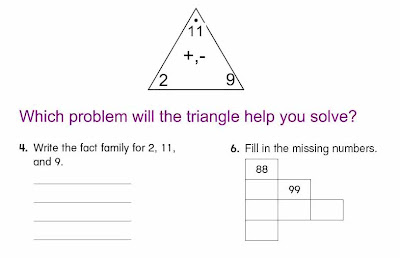
We notice that sometimes students have trouble making connections. eg. Students on a recent progress check confused the idea of fact families when simply asked to write the fact family for 2,9,and 11. They were able to do the task when given a fact triangle. We now have to think of ways to help them know when to make a connection with those fact triangles as a strategy.
idea: put triangles into the gallery available at our finger tips. Teach students when to use the fact triangle by showing them two questions: one where the fact triangle is useful and one where it is not. Ask the question,Which problem will the triangle help you solve?
Diane and Linda
The next night I was reading the article, Nine Ways to Catch Kids Up, by Marilyn Burns. I it was as if I was reading the about the discussion Diane and I had. The big idea here is to MAKE CONNECTIONS EXPLICIT! Here is part of that article, if you work at CSD email me and I will copy the whole thing for you if you are interested.
5. Make Connections Explicit
Students who need intervention instruction typically fail to look for relationships or make connections among mathematical ideas on their own. They need help building new learning on what they already know. For example, Paul needed explicit instruction to understand how thinking about 6 * 8 could give him access to the solution to 6 * 9. He needed to connect the meaning of multiplication to what he already knew about addition (that 6 * 8 can be thought of as combining 6 groups of 8). He needed time and practice to cement this understanding for all multiplication problems. He would benefit from investigating six groups of other numbers - 6 * 2, 6 * 3, and so on - and looking at the numerical pattern of these products. Teachers need to provide many experiences like these, carefully sequenced and paced, to prepare students like Paul to grasp how 6 * 9 connects to 6 * 8.
Saturday, February 16, 2008
Making Links to other Smartboard Pages VIP
Making a Link Within A File VIP
1. Select object
2. Use drop down menu (arrow)
3. Link to "page in this file"
4. Choose how to launch link: "object"
5. Insert link
Wednesday, February 13, 2008
Erase to Reveal
Today in New Hampshire we are getting pounded again with another Nor'easter. That will give me plenty of time to figure out how to put video tutorials on this blog.
"Erase to Reveal" is one of the techniques we often use in our lessons- especially during Mental Math. The class will answer mental math questions on small slates, then one student will go to the Smartboard to "erase" to show the answer to the class.
Sunday, February 10, 2008
Getting Started with Smartboards

Hello. I am a math specialist in a large school district. In the last two years we have started to use smartboards to improve our math instruction. The teachers in my district are amazing and I wanted to have a place where we can all learn and share what we are doing.
There is a "new crop" of users this month and I thought I would start with some of the basics for my first blog.
1. How do I get the smartboard software on my computer at home?
This one is simple. You can download it for free at
http://www2.smarttech.com/st/en-US/Support/Downloads/default.htm
2. How can I get started? Pick an option below and start learning. :)
1. If you like learning by doing...
- open up the notebook software and start clicking on icons to see what they do.
- if you work in the CSD, then open up some files that other teachers have created. (See picture above- go to a grade level folder and look for the smartboard icon.)
2. If you learn by video go to the smartboard tutorial site.
http://smarttech.com/trainingcenter/tutorials.asp
3. Keep reading the blog and I will be posting some more here.
Thanks, Linda
